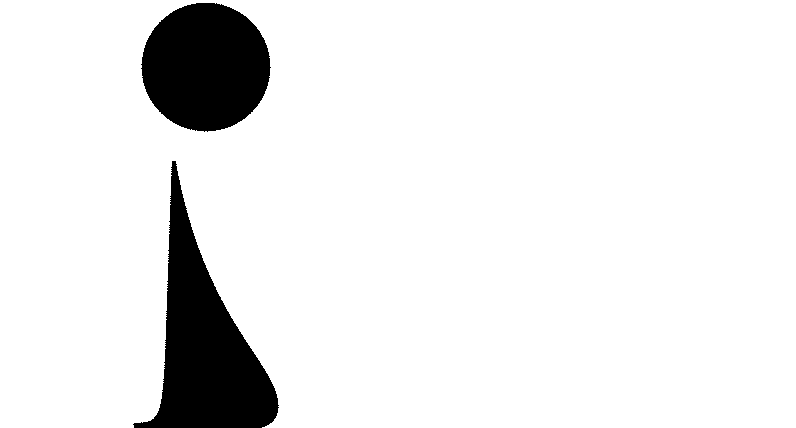Test case results
After running a test case, some files have been generated in the test case folder. This section describes the contents of these files and how the test case results can be viewed.
Files generated after a run
After the model has finished, something like this will be written to the terminal:
$ Main program terminated
real 0m19.678s
user 0m18.490s
sys 0m1.154sA number of files are generated by COHERENS. All these files have a name
that is generated from the name of the run
(defined in the file defruns. For example, for a test case
named river,
these files can be listed by issuing the command:
$ ls river*This could give the following result (the names and quantity
of the files depend entirely on the contents of the defruns
file:
river0T.cifmodAriver0T.inilogAriver0T.runlogAriver0T.timingAriver0T.warlogAriver1T.cifmodAriver1T.inilogAriver1T.runlogAriver1T.timingAriver1T.warlogAriverT_1.resid3IriverT_1.resid3NriverT_1.tsout2IriverT_1.tsout2NriverT_1.tsout3IriverT_1.tsout3NriverT.2uvobc1NriverT.2uvobc1UriverT.modgrdNriverT.phsicsNriver.txt
These files have the following meaning. Files ending at .inilogA
are the files that log the initialization phase of the run. Each
subroutine that is called during the initialization is written to this
file. It is mainly important for code developers and less for users of
the model. Files ending at .runlogA are log files written
during the phase where the model is actually running. This file can
become quite large. We can use it to examine the progress of the
simulation. Here as well, it is more important for code developers than
for model users, but sometimes an error is written to one of these two
files, instead of to the errlog file that is discussed below.
The files ending at .timingA contain information on the time it
took for the model to run. This file shows how long the simulation took
and it also shows the percentages of the time that different parts of
the calculation took (such as 2D calculation, 3D calculation, input and
output etc.). Files ending at .warlogA are files with warnings
about settings that were automatically changed by COHERENS. Before the
start of the simulations, COHERENS checks whether the parameters in the
model have valid values, if not, COHERENS resets them automatically and
writes the warning. It is necessary after each simulation to inspect
the .warlogA files! They can give information on some model
settings that were not intended by the user and they may explain
unexpected results in the simulations.
A file that should not be present is the
errlogA file. In this file, error messages are written that
prevent COHERENS from finishing the simulations. Examples of this are
incompatible options which cannot be automatically reset. At the end of
the simulation, COHERENS automatically removes this file. If this file
is present, something went wrong with the simulations even if all the
output seems to be there! You should examine this file and fix the
problem. Make sure that there is no error log file by typing:
$ ls *.errlogAIf an error log file exists, but is empty, you can check the
runlog or inilog files , maybe the error message was
written to one of these files.
The file ending at cifmodA contains an automatically generated
central input file (CIF, see above).
Result files
Finally, there are files with the results of the simulation. Files ending
at .tsout contain time series of variables. The number after
tsout indicates the dimension. As an example, riverT_1.tsout3N
contains three-dimensional data. The last letter of the extension
indicates the type of data, the letter N stands for NetCDF,
other possibilities are A for ascii, U for binary and
I for an ascii file with only a header and no data. Files with
an extension that contains residare generated by the harmonic
analysis functionality of COHERENS.
Because the NetCDF output contains binary files, we need a special tool
for examining the data. An example is ncdump. In order to
examine the results, use the following command (e.g. for a run called
riverT):
$ ncdump riverT_1.tsout2N | lessHere, the command less is used as a viewer. You can close this program by
typing q.
Analogously, you can examine the data in the three dimensional output file by typing (e.g. for a run called riverT):
$ ncdump riverT_1.tsout3N | lessUsing ncdump, you can see which variables are in the file and
which values they have. However, it is normally more instructive to
visualize the data. In order to do this, here are some post-processing
software packages that can be used:
- NcView: a tool for visualizing NetCDF data files that is very easy to use but has limited limited possibilities
- Ferret: a more advanced tool for displaying graphics, but is somewhat more difficult to use than NcView, since options are given through the command line, however it is possible to produce graphs more fit for reports and publications.
A commercial software package such as MATLAB, Python (open source) or any other software that can read the NetCDF format can also be used.